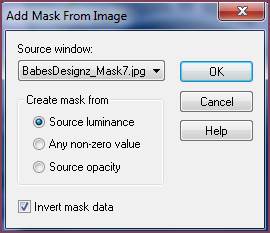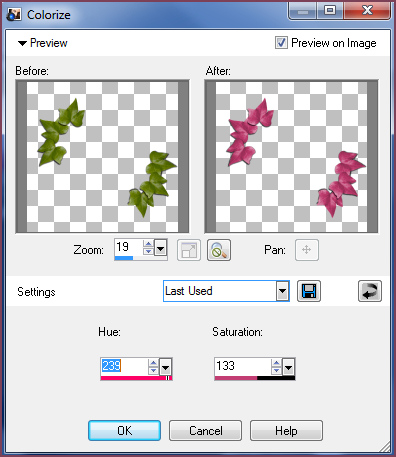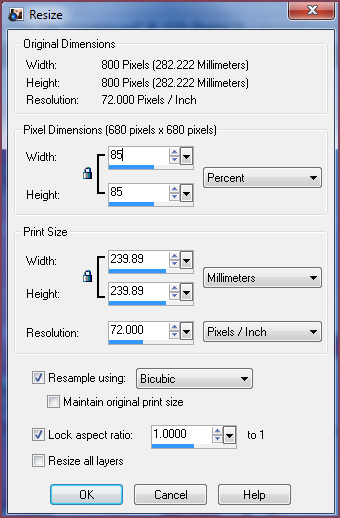Alternative Version by
Sonel and Snakelady

Snakelady's Dutch Tutorials
translated into English by
Sonel
with permission from the creator, Snakelady

Snakelady's
Original Tutorial
here in Dutch

The Freebie Scrapkit is from
Seachell's Scrapz.
Download the Pink X-mas Mini Scrapkit
HERE.
Scroll down.
The rest of the Supplies can be
downloaded
HERE
Snakelady used another Template made by me. My blog :
HERE.
The lovely tube is from
Jet.

Use this pencil to show
you where you are in the tutorial.
Just left click on it and drag it to where you want it to go.
The pencil will stay in position until you close your browser.

Drag and Drop Script: © Dynamic Drive (http://www.dynamicdrive.com)

LET'S START!
(Remember to save often!)
Open the Supplies in PSP.
Open the Tag Template, as we are going to work with it.
Lock the Layer : Logo.
Also lock the following Layers : B - Colour, Bee - No colour and
Square Blocks.
Activate the bottom Layer : Background.
Layers - New Raster Layer - Flood fill with a colour from your tube
or the Scrapkit.
I used : #e4aac1
Layers - New Mask Layer - From Image :
In Source Window : BabesDesignz_Mask7.jpg
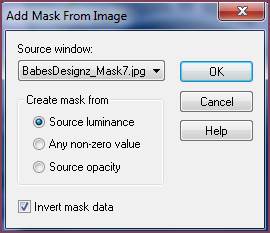
Please Note : "Invert mask data" is checked.
Layers - Merge - Merge Group.
Stay on this Layer.
Copy : element17.png (from the Scrapkit) and Paste as New Layer.
Move to the top and to the left.
Layers - Duplicate - Image - Flip.
Activate the Layer : Ivy Leaves - Colour.
We are going to Colorize it.
Adjust - Hue and Saturation - Colorize, with the following settings:
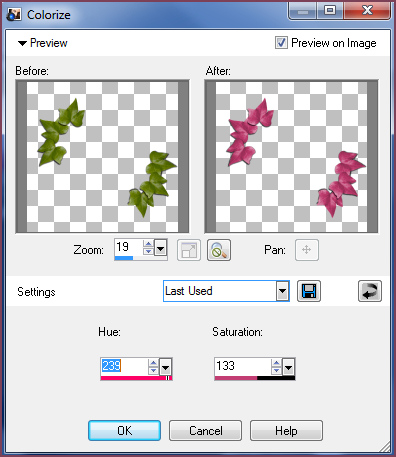
Repeat the same procedure with the Layer : Leaves - No colour.
Activate the Layer : Circle.
Selections - Select All - Selections - Float.
Copy : paper3.png (from the Scrapkit) and Paste into Selection.
Selections - Select None.
Activate the Layer : Small Circle.
Copy : element16.png (from the Scrapkit) and Paste as New Layer.
Move it to the left, bottom corner - exactly on the circle.
Copy : element7.png (from the scrapkit) and Paste as New Layer.
Move it to the left, bottom corner - exactly in the middle of the
circle.
Effects - 3D Effects - Drop Shadow : 1; 1; 75; 12 Black.
Activate the Layer : Wordart.
Selections - Select All - Selections - Float.
Copy : paper2.png (from the Scrapkit) and Paste into Selection.
Apply the same Drop Shadow.
Selections - Select None.
Copy : element6.png (from the Scrapkit) and Paste as New Layer.
Image - Resize - 85% bicubic - Resize all layers - NOT checked.
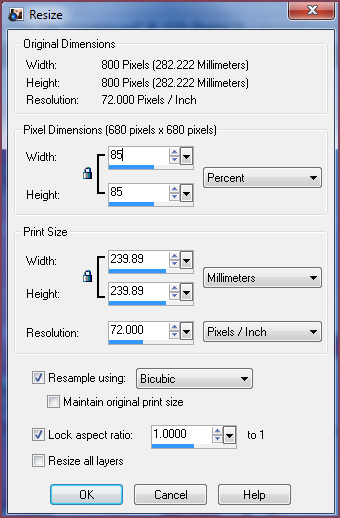
Move to the right.
Apply the same Drop Shadow.
Copy the woman tube by Jet and Paste as New Layer.
Move her a little bit to the right.
Apply the same Drop Shadow.
Copy : pink leaves.pspimage and Paste as New Layer.
Move down to the right.
Copy : element12.png and Paste as New Layer.
Image - Resize - 85% bicubic - Resize all layers NOT checked.
Repeat once.
Move it to the left - over the bow of the Christmas ball.
Apply the same Drop Shadow.
Layers - Merge - Merge All (Flatten).
Place your watermark and name.
Font used : Any Christmas font.
Resize to your liking!

Alternative Version by
Snakelady

Back to Top

Alternative Version by Sonel

Back to Top

Do you want to show Snakelady your result of her
tutorials?
Become a member of her showbord and show her what you've made.
This group was specially created for others to show their results.
Click on the Banner to go
there.

I hope you had much pleasure in doing this tutorial.
Please leave the names and watermarks on the tubes intact.
Do not use anything without Snakelady's
permission and NO hot-linking please.
If you want to use her tutorial for other purposes,
please ask permission first.
©Snakelady 07-11-09 All Rights Reserved.

TUTORIALS INDEX
|