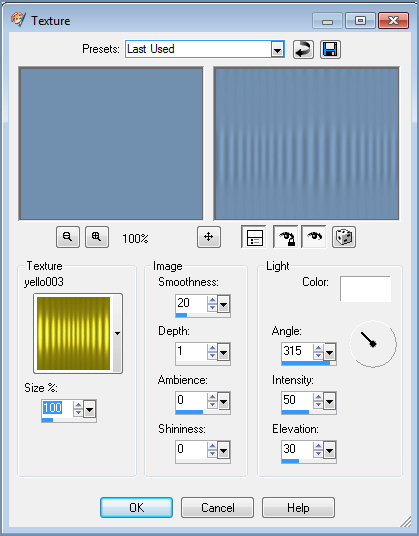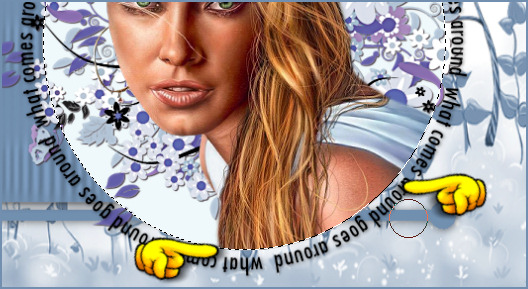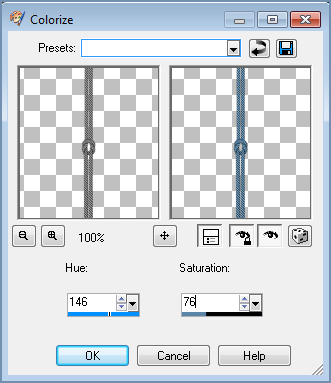Alternative Version by
Sonel and Snakelady

Snakelady's Dutch Tutorials
translated into English by
Sonel
with permission from the creator, Snakelady

Snakelady's
Original Tutorial
here in Dutch

What you need for this Tutorial :
A tube of your own choice.
Download the rest of the Supplies
HERE.
Snakelady was so kind as to use one of my own Templates.
You can find some more Templates
HERE.
Please
Note : My Templates that Snakelady uses in her Tutorials,
are for her use only and may NOT be used in other tutorials.
Place the Texture : yello003.jpg in the Textures Folder
and open the rest of the Supplies in PSP.

Use this pencil to show
you where you are in the tutorial.
Just left click on it and drag it to where you want it to go.
The pencil will stay in position until you close your browser.

Drag and Drop Script: © Dynamic Drive (http://www.dynamicdrive.com)

LET'S START!
(Remember to save often!)
Open the Template : SN-What-comes-around.
Lock the Layer : Logo.
Activate the bottom Layer : Background.
Copy : background1.pspimage and Paste as New Layer.
Move it down.
Choose a colour from your tube.
Activate the Layer : Lines
Selections - Select All - Selections - Float
Flood Fill the Line with your chosen colour and do the same with the
Layer : Lines 2.
Apply Drop Shadow to both the Lines : 1; 1; 50; 12 Black
Activate the Layer : Rectangle
Flood Fill the Rectangle with a colour of your choice.
Effects - Texture Effects - Texture : yello003, with the following
settings:
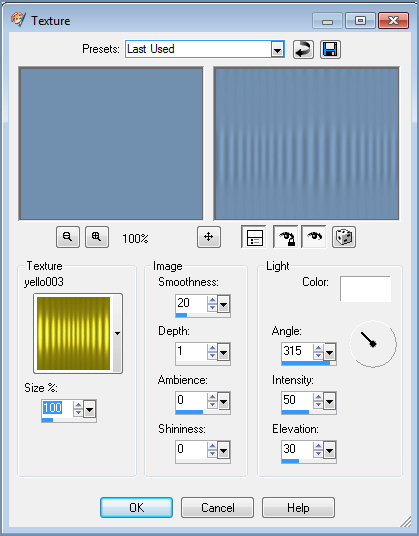
Apply the same Drop Shadow.
Activate the Layer : Circle.
Flood Fill the Layer with a Light colour.
Copy : graphsabine_design82.pspimage and Paste as New Layer.
Move it a little bit to the right.
Activate the Layer : Wordart
Copy the tube : 4039-Monique42.pspp and Paste as New Layer.
Move the tube into position.
Activate the Layer : Circle again.
Selections - Select All - Selections - Float.
Selections - Invert,
Activate the Layer with the tube and delete part of the tube that
falls outside the Circle.
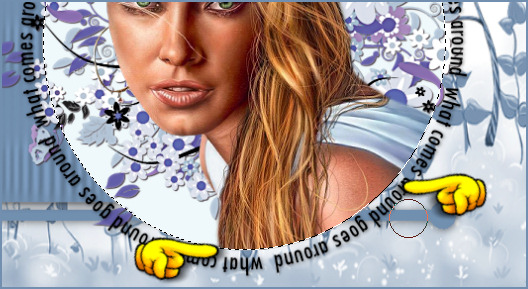
Selections - Select None
Apply the same Drop Shadow.
Activate the Layer : String
Adjust - Hue and Saturation - Colorize : Hue = 146 and Saturation =
76
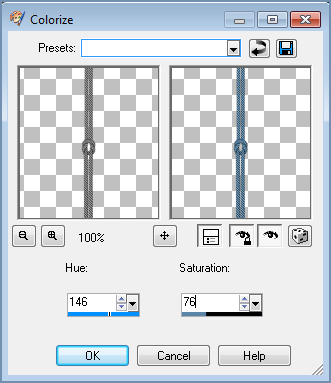
Copy : butterflies.pspimage and Paste as New Layer.
Move it to the left.
Layers - Merge - Merge All (Flatten).
Image - Add Borders - 1 pixel
Place your watermark and name.
Font used : One Stroke Script L

Alternative Version by
Snakelady

Back to Top

Alternative Version by Sonel

Back to Top

Do you want to show Snakelady your result of her
tutorials?
Become a member of her showbord and show her what you've made.
This group was specially created for others to show their results.
Click on the Banner to go
there.

I hope you had much pleasure in doing this tutorial.
Please leave the names and watermarks on the tubes intact.
Do not use anything without Snakelady's
permission and NO hot-linking please.
If you want to use her tutorial for other purposes,
please ask permission first.
©Snakelady 08-06-10 All Rights Reserved.

TUTORIALS INDEX
|