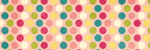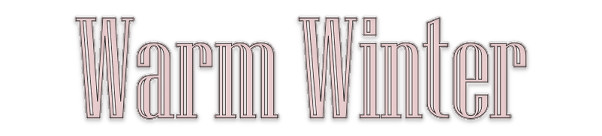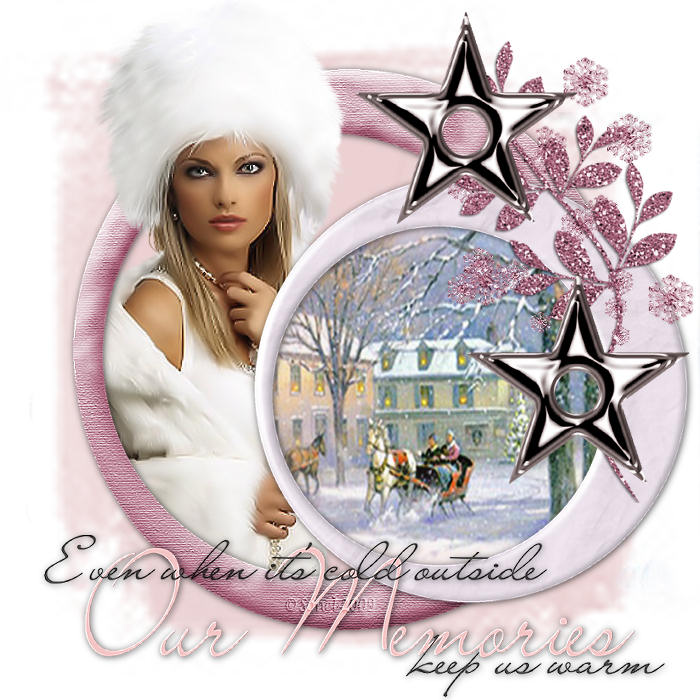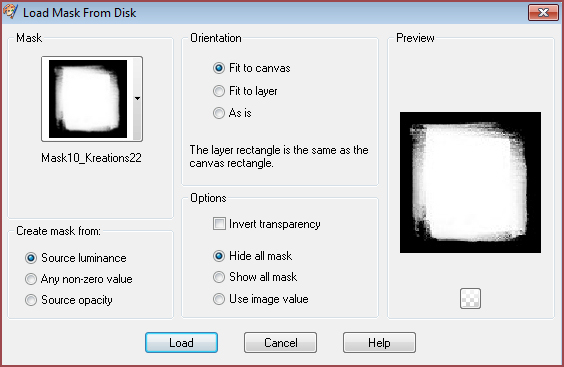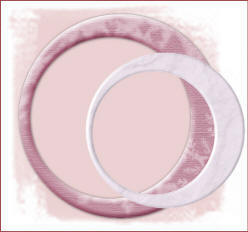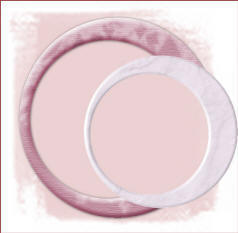|
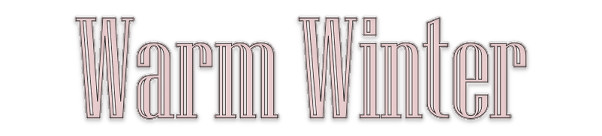
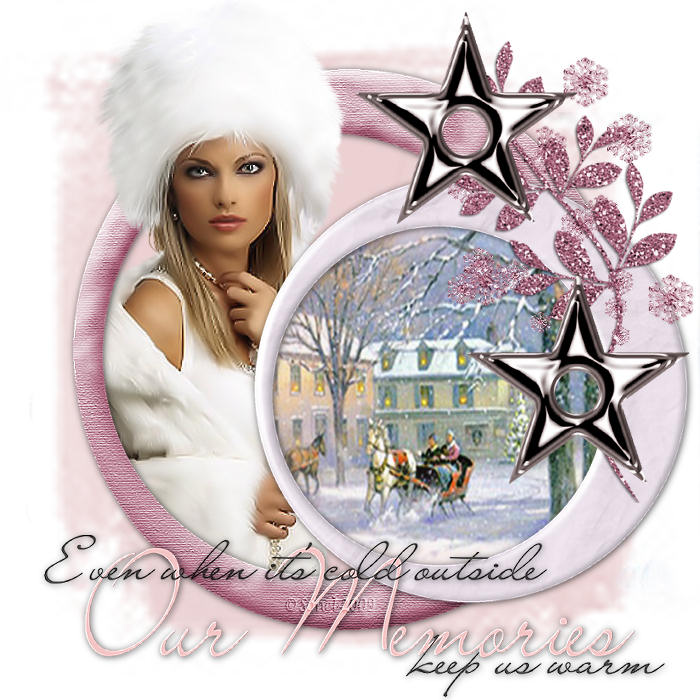
Alternative Version by
Sonel and Snakelady

Snakelady's Dutch Tutorials
translated into English by
Sonel
with permission from the creator, Snakelady

Snakelady's
Original Tutorial
here in Dutch

For this Tutorial, I used the Freebie Scrapkit of 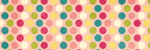
The Scrapkit is called : Winterize Me, and can be downloaded
HERE.
The Supplies used, can be downloaded
HERE.
The lovely tube is from
Kitty S .
Open the Supplies in PSP and place the Mask in the Masks Folder.

Use this pencil to show
you where you are in the tutorial.
Just left click on it and drag it to where you want it to go.
The pencil will stay in position until you close your browser.

Drag and Drop Script: © Dynamic Drive (http://www.dynamicdrive.com)

LET'S START!
(Remember to save often!)
Open the Supplies in PSP and place the Mask in the Masks Folder.
Open a New Image : 700 x 700 White.
Layers - New Raster Layer.
Flood fill the Layer with the colour : #ecd1d2
Layers - Load/Save Mask - Load Mask from Disk : Mask10_Kreations22,
with the following settings:
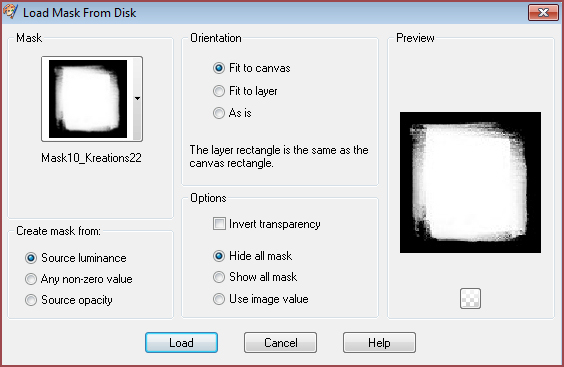
Layers - Merge - Merge Group.
Copy : SS_WinterizeMe<ep3.png and Paste as New Layer.
Effects - 3D Effects - Drop Shadow : 1; 1; 65; 10 Black
Copy : SS_WinterizeMe_ep1.png and Paste as New Layer.
Move to the right and a little bit downwards.
Erase part of the first Circle on the inside.
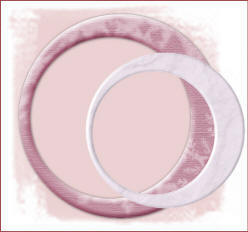
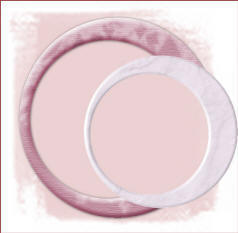
Before
After
Activate
the Top Layer and Apply the same Drop Shadow as before.
Activate : Group - Raster 1.
Copy : kTs_4121gm.png and Paste as New Layer.
Position it into the small circle and delete/erase the parts that
falls outside the circle.

Activate the Layer of the bottom Circle (Raster 1)
Copy the tube : KS-Winter woman-3-12-2008.pspimage and Paste as New
Layer.
Move to the left and to the top.
Layers - Duplicate
Arrange this Layer underneath the Layer of the Circle.
Activate the Top Tube Layer and erase/delete the parts that falls
over the Frame.

Activate the Top Layer.
Copy : Element and Paste as New Layer.
Move to the right and to the top.
Copy : SS_WinterizeMe_ep7.png and Paste as New Layer.
Move into position.
Paste as New Layer again and move to the right and position.
Copy : SS_WinterizeMe-Wordart.png and Paste as New Layer.
Move down and apply the same Drop Shadow as before.
Layers - Merge - Merge All (Flatten)
Place your watermark and name.
Font used : Niagara engraved

Alternative Version by
Snakelady

Back to Top

Alternative Version by Sonel

Back to Top

Do you want to show Snakelady your result of her
tutorials?
Become a member of her showbord and show her what you've made.
This group was specially created for others to show their results.
Click on the Banner to go
there.

I hope you had much pleasure in doing this tutorial.
Please leave the names and watermarks on the tubes intact.
Do not use anything without Snakelady's
permission and NO hot-linking please.
If you want to use her tutorial for other purposes,
please ask permission first.
©Snakelady 13-12-09 All Rights Reserved.

TUTORIALS INDEX
|