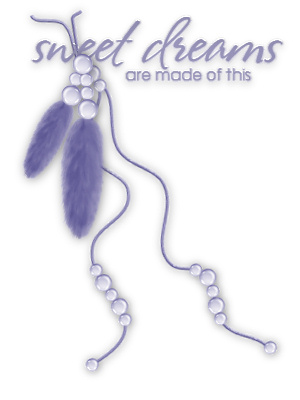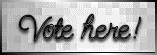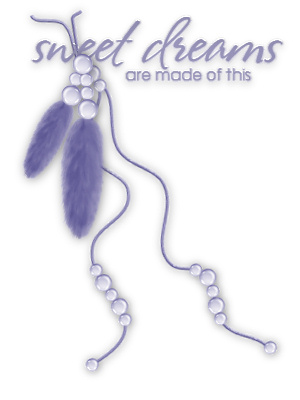 
Alternative Version by
Sonel and Snakelady

Snakelady's Dutch Tutorials
translated into English by Sonel
with permission from the creator, Snakelady

Snakelady's
Original Tutorial here in Dutch
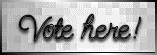
Vote here for Snakelady's Site

Download all the Supplies HERE.
The lovely tube is from Yokalicious Designs
Place the Brush and Brushtip (agi_wb_sweetdreams) in the Brush Folder of PSP.
Open the rest of the Supplies in PSP.

Use this pencil to show
you where you are in the tutorial.
Just left click on it and drag it to where you want it to go.
The pencil will stay in position until you close your browser.

Drag and Drop Script: © Dynamic Drive (http://www.dynamicdrive.com)

LET'S START!
(Remember to save often!)
Open a New Image : 700 x 500 pixels transparent.
Flood Fill the image with the colour : #f7f4e4.
Selections - Select All - Selections - Modify - Contract : 5 pixels
Effects - 3D Effects - Drop Shadow : 1-1-50-15 Black
Selections - Select None.
Copy : back sweetdreams.pspimage and Paste as New Layer.
Copy : White Bent with glass.png and Paste as New Layer.
Position to the left and a little to the bottom.
Effects - 3D Effects - Drop Shadow : 1-1-50-15 Black
Copy : doodle.pspimage and Paste as New Layer.
Position to the right.
Layers - Arrange - Move Down.
Activate the Top Layer.
Copy the tube : Yoka-Vector-Girl-160809.pspimage and Paste as New Layer.
Position to the left and onto the Frame.
Apply the same Drop Shadow.
Layers - Duplicate
Arrange the duplicated layer below Raster 3 (Layer where the white bent photoframe is)
Activate the Top Layer.
Activate the Eraser Tool and erase part of the tube that falls over the Frame.
If there are still parts showing from the duplicated tube (copy of Raster 5), then erase it as well.
Activate the Top Layer.
Copy : stitch.pspimage and Paste as New Layer.
Move to the left.
Copy : beads.pspimage and Paste as New Layer.
Move to the left.
Copy : feathers.psimage and Paste as New Layer.
Move to the left.
Layers - New Layer
Activate the Brush Tool and look for the brush : agi_wb_sweetdreams
Apply at the Top and the Bottom with the colour : #9c98bf
Apply in the middle twice underneath each other, with the colour : #f7f4e4
Layers - Arrange below Copy of Raster 5
Layers - Merge - Merge All (Flatten).
Add your watermark and name.
Font used : Caramel Crunch or any font of your choice.

Alternative Version by Snakelady

Back to Top

Alternative Version by Sonel

Back to Top

Do you want to show Snakelady your result of her
tutorials?
Become a member of her showbord and show her what you've made.
This group was specially created for others to show their results.
Click on the Banner to go
there.

I hope you had much pleasure in doing this tutorial.
Please leave the names and watermarks on the tubes intact.
Do not use anything without Snakelady's
permission and NO hot-linking please.
If you want to use her tutorial for other purposes,
please ask permission first.
©Snakelady 23-08-09 All Rights Reserved.

TUTORIALS INDEX
|