

Alternative Versions by Sonel & Snakelady

Snakelady's Dutch
Tutorials
translated into English by
Sonel
with permission from the creator, Snakelady
Snakelady's Original Tutorial here in Dutch
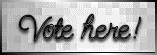
Vote here for Snakelady's Site

Download all the
Supplies here.
"Cupid and Psyche 2 Tube" from Viki
Floki.

Use this pencil to
show you where you are in the tutorial.
Just left click on it and
drag it to where you want it to go.
The pencil will stay in position
until you close your browser.
![]()
Drag and Drop Script: © Dynamic Drive (http://www.dynamicdrive.com)

Open all the Supplies in PSP.
Open the "backSP.jpg".
We are going to work with it.
Copy "BandSP.pspimage" and
Paste as a New Layer.
Leave as it is.
Layers - New Raster
Layer.
Activate the Selection Tool - Rectangle.
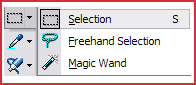
Custom Selection :

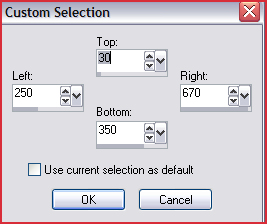
Copy the tube (Terry_Think Spring_Feb
07.pspimage) and Paste Into Selection.
Effects - 3D Effects -
Drop Shadow : 2-2-60-15 Black.
Selections - Select None.
Copy "Cupid_and_Psyche_2_by_vikifloki.png" with the © text and
Paste as a New Layer.
Move it to the left and place the tube
with the © text at the bottom of your working image.
It is
important that the © is visible.
Arrange the tube layer underneath the layer of the
Band (raster 2).
Activate the Top Layer.
Copy "cornerSP.pspimage"
and Paste as a New Layer.
Move to the right top corner of the
selected rectangle.
Layers - Duplicate - Image - Mirror -
Image - Flip.
Move it to the left bottom corner of the selected
rectangle.
See example.
Copy "WordArtSP.pspimage" and
Paste as a New Layer.
Move down to the bottom of the image.
Layers - Merge - Merge All (Flatten).
If you want, you can add a border of 1 pixel.
Place your watermark and name.
I used the font : Snipple.

Alternative Version by
Snakelady
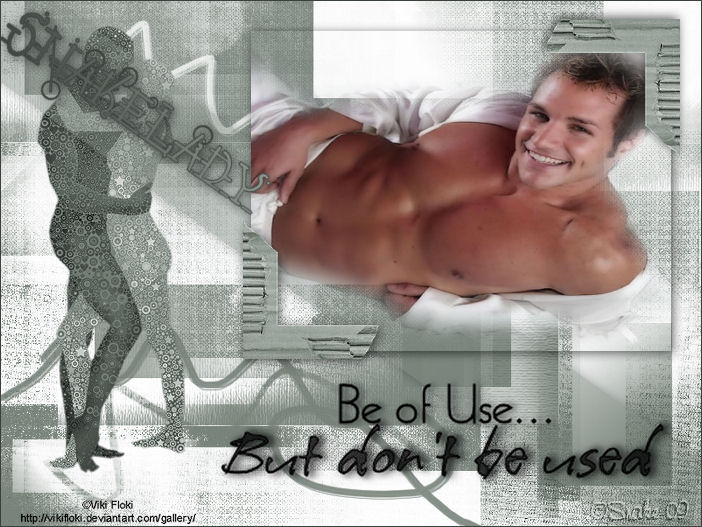
Alternative Version by Sonel

"Love Undeserved" WordArt ©
Melanie's Digital Creations

Do you want to show
Snakelady your result of her tutorials?
Become a member of her
showbord and show her what you've made.
This group was specially
created for others to show their results.
Click on the Banner to go there.

I hope you had much
pleasure in doing this tutorial.
Please leave the names and
watermarks on the tubes intact.
Do not use anything without Snakelady's
permission and NO hot-linking please.
If you want to use her tutorial for other
purposes, please ask permission first.
©Snakelady 1-02-09 All Rights Reserved.

