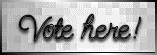|


Alternative Version by
Sonel and
Snakelady

Snakelady's Dutch Tutorials
translated into English by
Sonel
with permission from the creator, Snakelady

Snakelady's Original Tutorial
here in Dutch
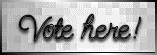
Vote here for Snakelady's Site

For this tutorial you need 3 tubes/photo's of your own
choice.
All the other Supplies can be downloaded HERE.
The embellishments are from the FTU scrapkit "Hopeful Green"
of Scraps Dimension by Doris Nilsa.
You can find the complete scrapkit HERE.

Use this pencil to
show you where you are in the tutorial.
Just left click on it and drag it to where you want it to go.
The pencil will stay in position until you close your browser.

Drag and Drop Script: © Dynamic Drive (http://www.dynamicdrive.com)

Open all the Supplies in PSP.
Open "paper9.png" as we are going to work with it.
Copy "cornerHopeful.png" and Paste as New Layer.
Copy "Frame.png" and Paste as New Layer.
Move it a bit to the lift and to the top.
Layers - Arrange - Move Down.
Activate the Magic Wand Tool - Feather on 3 and select one of the frames.
Layers - New Raster Layer,
Layers - Arrange - Move Down.
Copy one of your photo's/tubes and Paste into Selection.
Selections - Select None.
Activate the Frame Layer (Raster 2) and Select the frame in the middle.
Don't forget to also select the inner of the bow and
the small piece of the frame in the bottom right-hand corner .
Activate the Layer below (Raster 3).
Copy one of your other photo's/tubes and Paste into Selection.
Selections - Select None
Now you can do the same with the third frame and your last photo/tube.
Activate the Frame Layer again.
Effects - 3D Effects - Drop Shadow : 1-1-50-15 Black.
Copy "Flower1.png" and Paste as New Layer.
Move a little to the left and to the top.
Arrange the Layer below the Layers of the photo's/tubes.
Layers - Duplicate - move to the right and to the bottom.
See example below or on top.
Activate the Top Layer.
Copy "SUNFLOWER2.png) and Paste as New Layer.
Move down to the right bottom corner and apply the same Drop Shadow.
Copy "HOPE BEAD STRING.png" and Paste as New Layer.
Move to the right and apply the same Drop Shadow.
Layers - Merge - Merge All (Flatten)
Add your watermark and name.
I used the font : Lois Ann.
Image - Add Borders : 1 pixel (colour of your choice)

Alternative Version by Snakelady

Back to Top

Alternative Version by Sonel
My Three Kids :-)

I just added the beautiful WordArt to the same image
"Grateful U" © Melanie at
Melanie's Digital Creations.
Back to Top

Do you want to show Snakelady your result of her
tutorials?
Become a member of her showbord and show her what you've made.
This group was specially created for others to show their results.
Click on the Banner to go
there.

I hope you had much pleasure in doing this tutorial.
Please leave the names and watermarks on the tubes intact.
Do not use anything without Snakelady's permission and NO
hot-linking please.
If you want to use her tutorial for other purposes,
please ask permission first.
©Snakelady 15-02-09 All Rights Reserved.

TUTORIALS INDEX
|