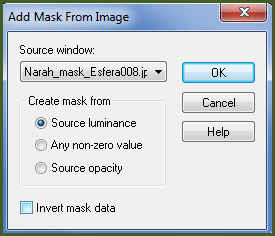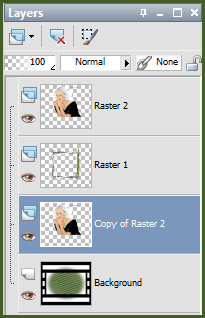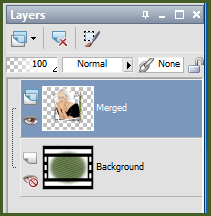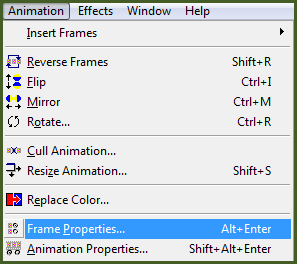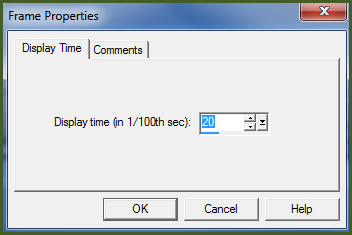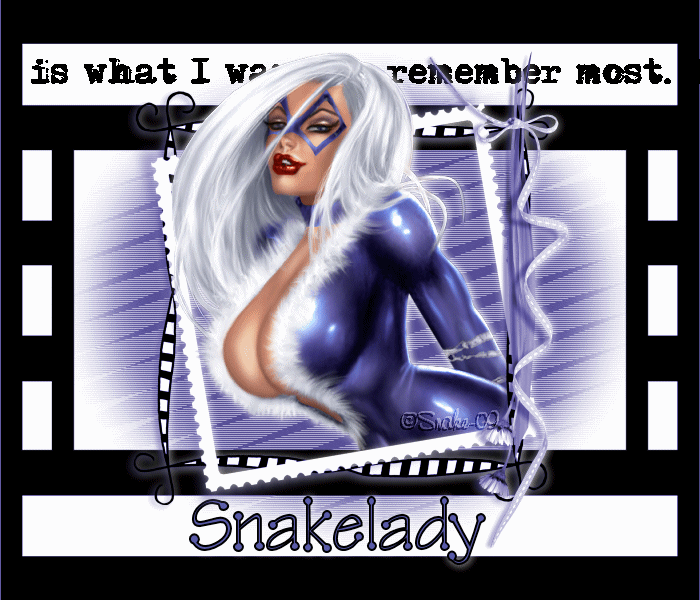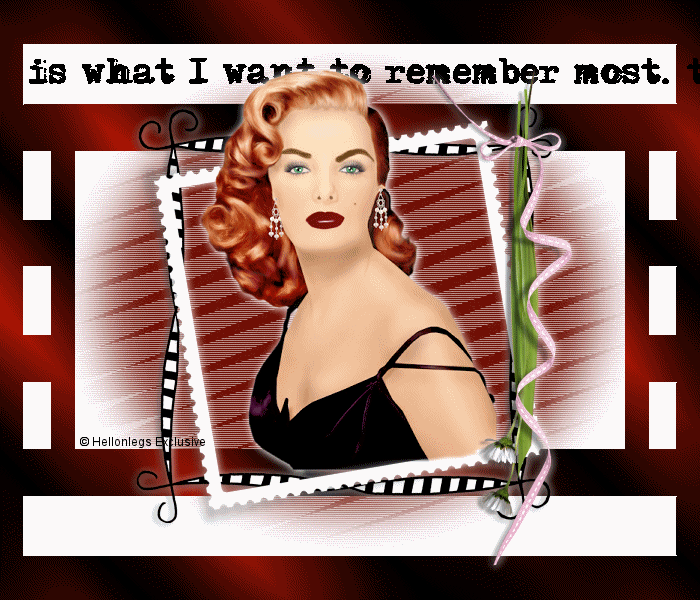Alternative Version by
Sonel and Snakelady

Snakelady's Dutch Tutorials
translated into English by
Sonel
with permission from the creator, Snakelady

Snakelady's
Original Tutorial here in Dutch

What you need for this tutorial:
1. Animation shop
2. A tube of your own choice
The tube used is an Exclusive tube from
HellOnLegs.
If you want to use the same tube, you must be a member of her Forum
and have her permission.
The animation was made by Snakelady and may
NOT be used in other tutorials or be distributed.
The rest of the Supplies can be downloaded
HERE.
 Use this pencil to show
you where you are in the tutorial.
Just left click on it and drag it to where you want it to go.
The pencil will stay in position until you close your browser.

Drag and Drop Script: � Dynamic Drive (http://www.dynamicdrive.com)

LET'S START!
(Remember to save often!)
Open all the Supplies in PSP.
Open a New Image : 700 x 600 White.
Layers � New Raster Layer.
Flood fill with a colour of your choice. I used the colour :
#445d27.
Layers � New Mask Layer � From Image.
Set in Source Window : Narah-mask-Esfera008.jpg, with the following
settings:
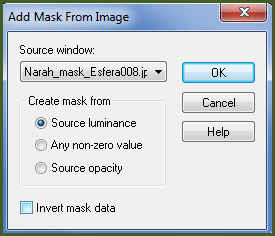
Layers � Merge � Merge Group.
Copy : filmframe.pspimage and Paste as New Layer.
Layers � Merge � Merge All (Flatten).
Copy : Image112 (tgw).pspimage and Paste as New Layer.
Effects � 3D Effects � Drop Shadow : 1; 1; 75; 12 White
Copy the tube : gloria.png by Hellonlegs and Paste as New Layer.
Apply the same Drop Shadow.
Image � Mirror
Image � Resize � 85% Bicubic � Resize all layers NOT checked.
Image - Duplicate.
Arrange this Layer underneath the Layer of the Frame.
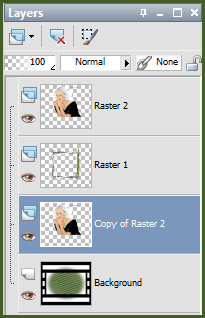
Activate the Top layer and erase part of the tube that shows outside
on the bottom of the Frame.
Do the same with the duplicated tube Layer.
Layers � New Raster Layer.
Place your name or text in the bottom white border.
The font used : Tinker Toy.
Place your watermark.
Set the Background Layer on Lock.
Layers � Merge � Merge Visible.
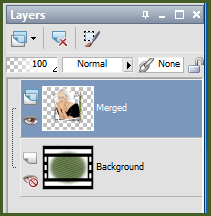
Unlock the Background Layer again.
Activate the Background Layer - Copy.
Open Animation Shop and Paste as New Animation.
We will need 7 Frames �thus paste the clipboard contents 6 x after
the current frame.
Open : teksanimatie-snake.gif
Select all the Frames : CTRL A.
Click on Copy.

Go back to the 7 Frames, select them all as well by using CTRL A.
Click on : Paste into Selection Frame.

Place the animation text into the top white border.
Change the Frame properties to : 20.
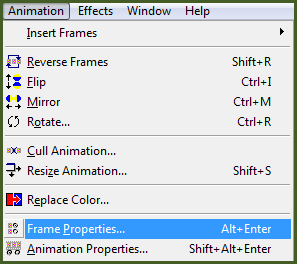
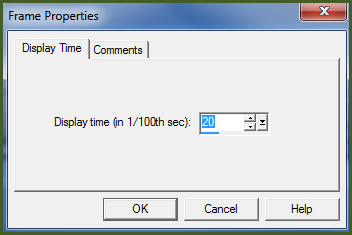
Go back to your image in PSP.
Activate the Merged Layer and Copy
Go back to Animation Shop and Paste as New Animation.
Make 7 Frames of these as well by clicking 6x on
 . .
Select all the Frames with : CTRL A
Click on Copy

Go back to the Frame animation and Paste into Selected Frames.

When you are satisfied, save as a .gif.

Alternative Version by
Snakelady
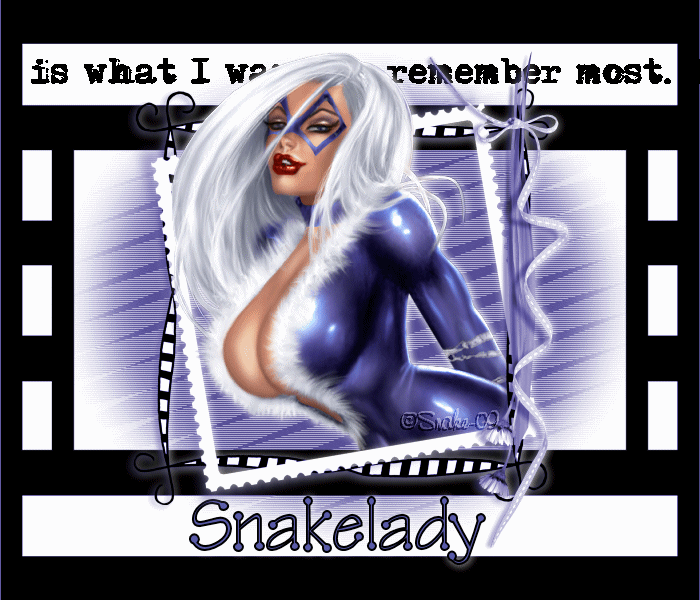
Back to Top

Alternative Version by Sonel
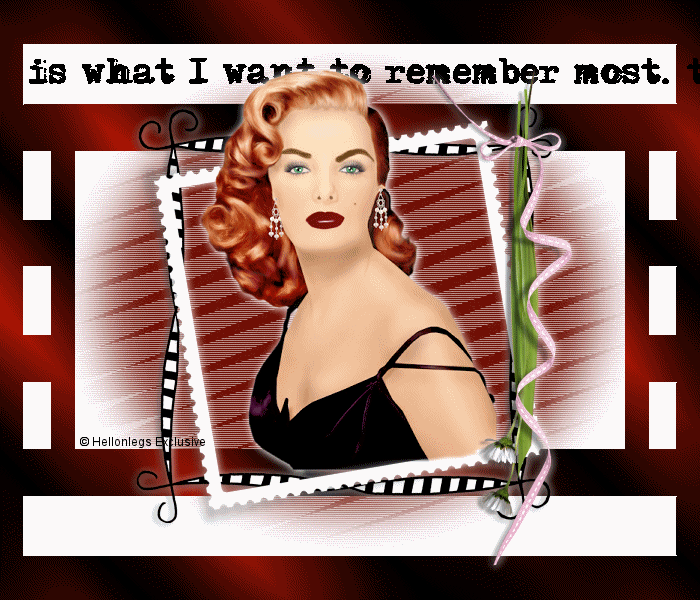
Back to Top

Do you want to show Snakelady your result of her
tutorials?
Become a member of her showbord and show her what you've made.
This group was specially created for others to show their results.
Click on the Banner to go
there.

I hope you had much pleasure in doing this tutorial.
Please leave the names and watermarks on the tubes intact.
Do not use anything without Snakelady's
permission and NO hot-linking please.
If you want to use her tutorial for other purposes,
please ask permission first.
�Snakelady 12-11-09 All Rights Reserved.

TUTORIALS INDEX
|