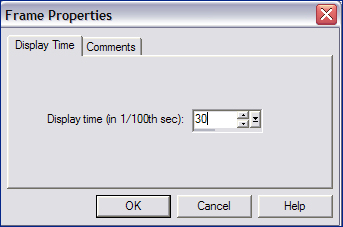Alternative Version by
Sonel and Snakelady
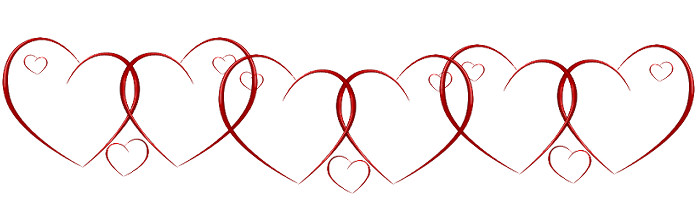
Snakelady's Dutch Tutorials
translated into English by Sonel
with permission from the creator, Snakelady

Snakelady's
Original Tutorial here in Dutch
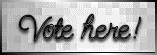
Vote here for Snakelady's Site
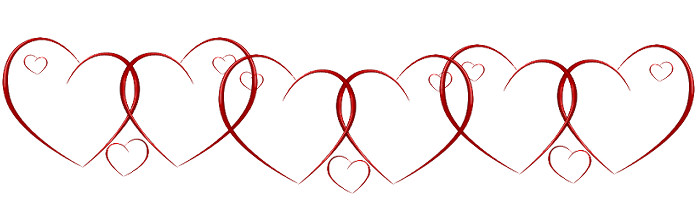
Download all the Supplies HERE.
Open all the supplies in PSP and
open the animation (spotlight.gif) in Animation Shop.
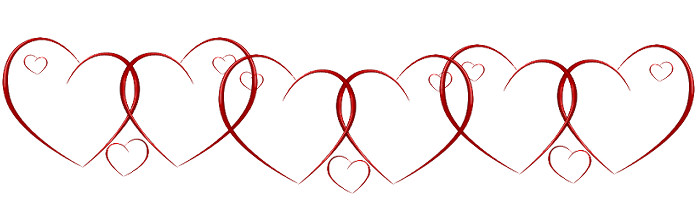
Use this pencil to show
you where you are in the tutorial.
Just left click on it and drag it to where you want it to go.
The pencil will stay in position until you close your browser.

Drag and Drop Script: © Dynamic Drive (http://www.dynamicdrive.com)
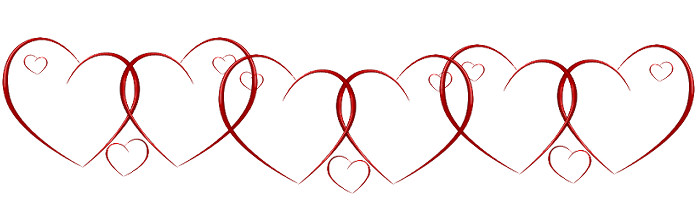
LET'S START!
(Remember to save often)
Open a New Image : 600 x 600 White.
Copy the background (Muzieknoten1_jpg.jpg) and Paste as New Layer.
Layers - New Mask Layer - From Image - Add Mask From Image - Source Window :
0045WORISCH.jpg, with the following settings:
Please note : Invert mask data NOT ticked!!!
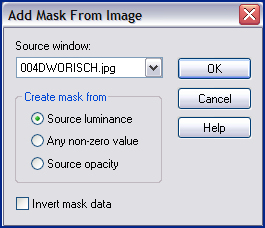
Effects - Edge Effects - Enhance.
Layers - Merge - Merge Group.
Effects - 3D Effects - Drop Shadow : -1, 0, 50, 20 Black.
Copy (snake-doubleframe.pspimage) and Paste as New Layer.
Move a little to the top.
Copy (DoubleHeartPinkCajunDesignz copie.png) and Paste as New Layer.
Apply the same Drop Shadow.
Effects - 3D Effects - Drop Shadow : -1, 0, 50, 20 Black.
Copy the tube (MQQN~michael_by_lapiceropapic.psp) and Paste as New Layer.
Move a little to the top and to the right.
Apply the same Drop Shadow.
Copy the text (tekst-snake.pspimage) and Paste as New layer.
If you want to use other text or add your name,
the font that I used is called : Jive - size 150.
Move it down and apply the same Drop Shadow.
Layers - Merge - Merge All (Flatten).
Image - Add Borders : 1 pixel Blue (#0025f0).
Copy the Image and go to Animation Shop.
Edit - Paste as New Animation.
Open the spotlight animation.
You will see that it consists of 8 frames.
We are going to make 8 frames with our image as well.
Activate the image and click 7x on  (Paste after current) (Paste after current)
until you have 8 frames.
Press CTRL A to select all 8 Frames.
Activate the spotlight animation and also press CTRL A to select the 8 Frames.
Click on Copy 
Click on your image (make sure all 8 Frames are still selected) and
click on  (Paste into Selected Frame). (Paste into Selected Frame).
Left click with the mouse cursor where you want to place the animation.
Click on  (View Animation) to see the result of your animation. (View Animation) to see the result of your animation.
Go back to your animation and click on Frame Properties
and set the Display time on : 30.
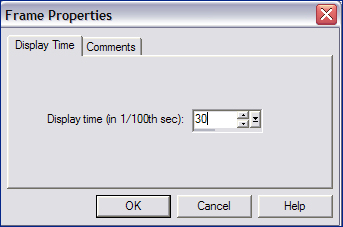
Activate the spotlight animation once again :
Animation - Mirror
Copy once again and Paste it in the right, top corner of your image.
Click on "View Animation" again to see the result of your animation.
Satisfied? Save as .gif.
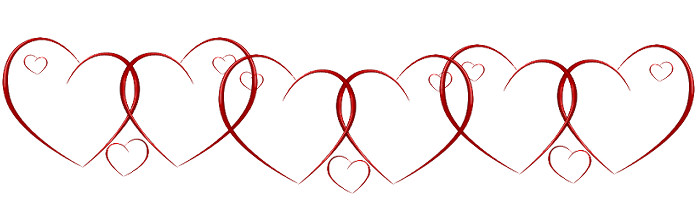
Alternative Version by Snakelady

Back to Top
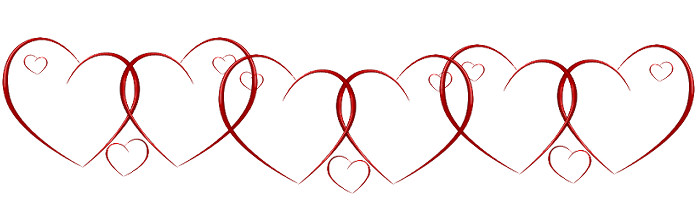
Alternative Version by Sonel

Photo of Simba � Sonel 2008 - 2009
Back to Top
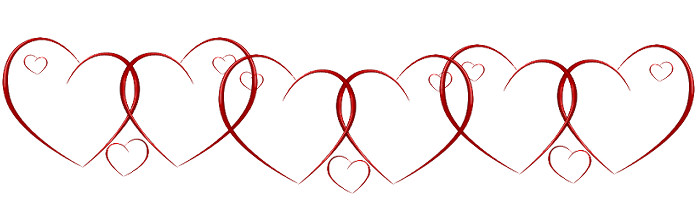
Do you want to show Snakelady your result of her
tutorials?
Become a member of her showbord and show her what you've made.
This group was specially created for others to show their results.
Click on the Banner to go
there.

I hope you had much pleasure in doing this tutorial.
Please leave the names and watermarks on the tubes intact.
Do not use anything without Snakelady's
permission and NO hot-linking please.
If you want to use her tutorial for other purposes,
please ask permission first.
©Snakelady 28-05-09 All Rights Reserved.
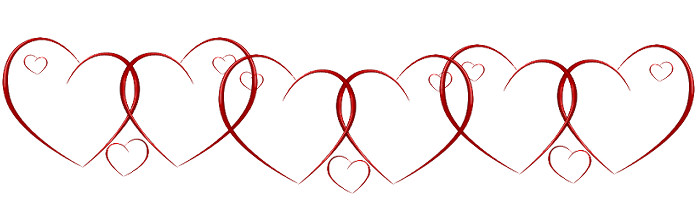
TUTORIALS INDEX
|


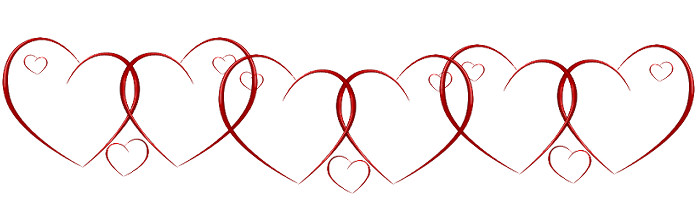

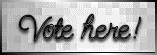
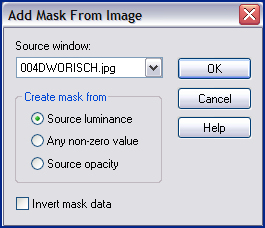
 (Paste after current)
(Paste after current) 
 (Paste into Selected Frame).
(Paste into Selected Frame). (View Animation) to see the result of your animation.
(View Animation) to see the result of your animation.